How often do you as a writer get that answer back from a possible reviewer, blogger or beta reader? And I can understand it. Truly. My eyes have had enough of squinting at minute text in a silly font when I’ve been asked to read or review a book.
But PDFs (Portable Document Files) are useful. We don’t want to send off our precious Word file, nor do we have our .mobi and ePub files yet. A PDF file resembles a digital photocopy of your Word file, so the font size and type that end up on somebody’s ereader cannot be changed or resized, unlike a Kindle (.mobi) file or an ePub file.
There is a way round this problem and that is to make a readable PDF, i.e. one you don’t need a magnifying glass and a cold wet towel round your forehead to read. I emphasise the word readable in relation to my PDFs when sending them out as we are all sensitised to the grotty versions.
I use Word for Mac but it works the same on a Microsoft Windows machine (I think).
So here is what you do…
In MS Word, take your final, beautiful, edited A4 size file and make a copy with a slightly different filename and save it.
Next, put that new file into single line spacing.
Then select the whole text using Command +A (Ctrl+A in Windows) and once highlighted, select a serif font. I use Cambria rather than horrible Times New Roman. Resize to 24pt.
Once you’ve done that, check you’ve put a page break at the end of each chapter, not just line returns. Click the pilcrow ¶, (also called the paragraph mark or paragraph sign) in the formatting line to reveal the breaks, tabs and returns in blue.
Save the file.
Select the following margins for the document: Top 2.9cm, Bottom 3.2cm, left and right 2.1cm. (Update: if you ‘lose’ a line of text at the bottom of the page when you view it on your Kindle, just reduce the side margins to e.g. 1.7cm.)
Display the document on your screen at 25% size to check for empty pages and/or strange formatting.
Go into the footer area and delete page numbers.
Save as before.
Add a disclaimer on the front page such as:
Please note
: This is an Advance Reading Copy for review purposes only and is not for onward distribution, sale or circulation without the permission of the author.
Save.
Save again but this time Save As a .PDF file and save the new .PDF with a similar name to that of the Word file you’ve just been working on but with PDF in the title. It will automatically add the suffix .pdf to denote file type as well.
Click through the above photos to get more true to life images.
Send to your own Kindle as a document to check it has come out as you wish. My ereader is an old black and white Kindle Keyboard and this procedure seems to work for me.
Happy PDF creation!
Alison Morton is the author of Roma Nova thrillers, INCEPTIO, PERFIDITAS, SUCCESSIO and AURELIA. The fifth in the series, INSURRECTIO, was published in April 2016.
Find out more about Roma Nova, its origins, stories and heroines…
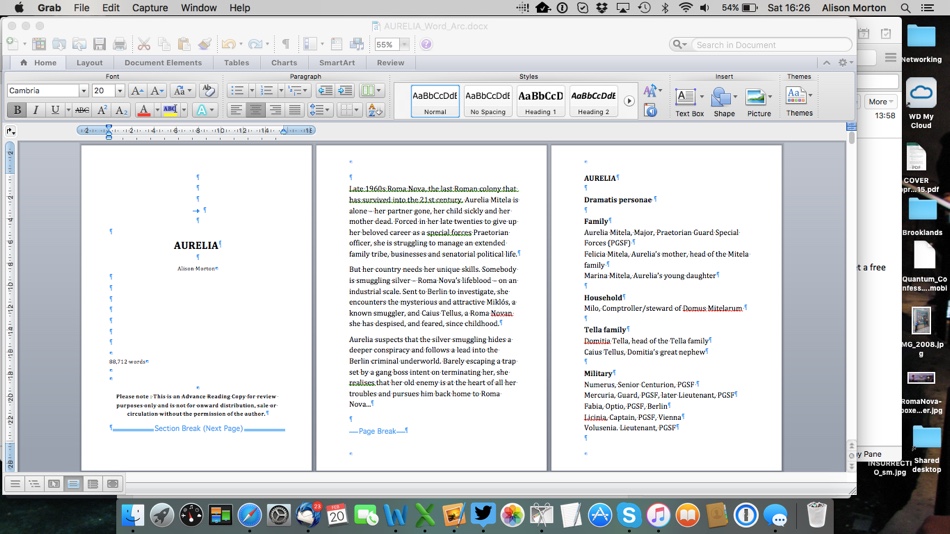
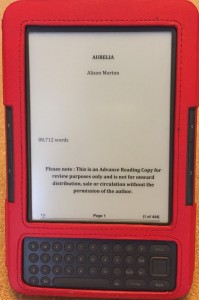
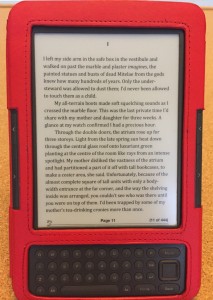


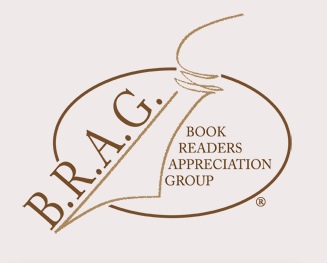
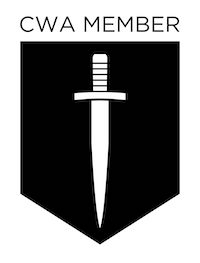

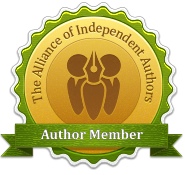
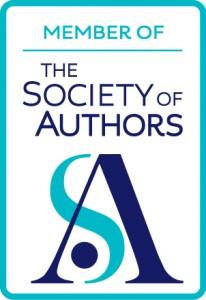




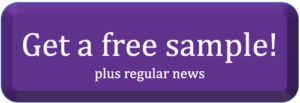
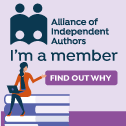
Useful and interesting – cheers!
Glad you found it helpful, Colin.
As an eBook author who has faced this exact issue, this was very helpful. Thanks for posting it!
Really pleased it helped, Berthold.
Very interesting, thankyou, Alison
Delighted you found it interesting, Julie!